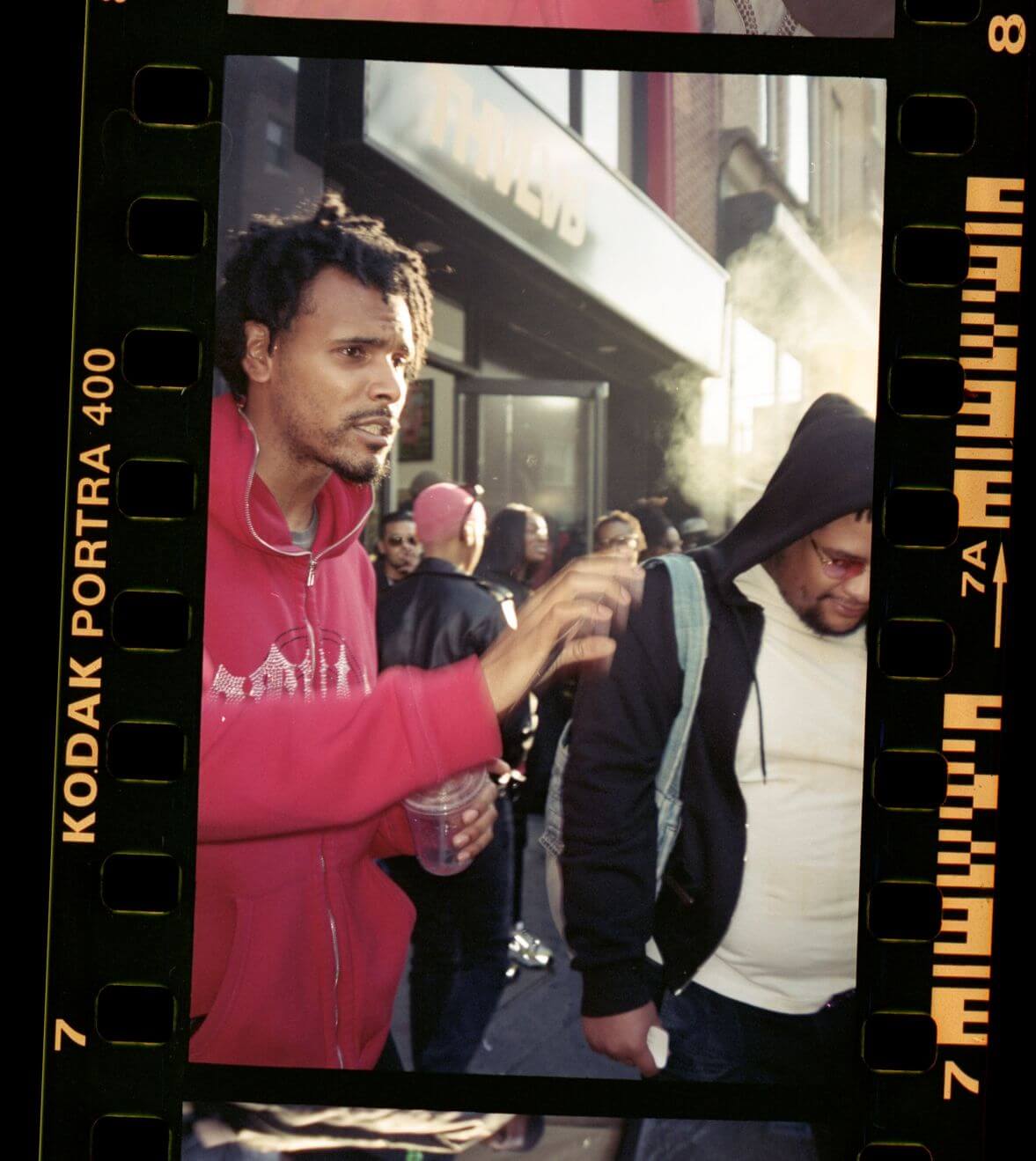In the age of digital photography, disposable cameras offer a unique charm and a nostalgic nod to the past. As a cheaper alternative to film cameras, disposable cameras have been on a recent rise in popularity in the last 2 years.
But how do you bridge the gap between these analog devices and your digital life?
This guide will walk you through the process of getting your disposable camera pictures onto your phone, whether you’re using a Fujifilm, Kodak, or any other brand of disposable camera.
We will cover 4 different methods to achieving this in our stepped process:
- Transferring digital files from the photo lab
- Scanning with your phone
- Using a dedicated film scanner or flatbed scanner
- Using your digital camera
Step 1: Develop Your Disposable Camera Film
The first step in this process is to have your disposable camera film developed. This can be done at a local photo lab or at many pharmacy stores like Walgreens and CVS that offer photo printing services.
When you drop off your film to be developed, ask if they provide digital copies of the pictures. This could be in the form of a CD, DVD, or digital files that can be sent to your email.
Step 2: Transfer the Digital Copies to Your Phone
If the photo lab does not offer digitals, skip to Step 3.
Once you have the digital copies of your pictures, the next step is to transfer them to your phone. This can be done in several ways:
- Via USB Cable: Connect your phone to your computer using a USB cable. Copy the photos from your computer and paste them into the appropriate folder on your phone.
- Via Email: If the digital copies were sent to your email, you can download them directly onto your phone from your email app.
- Via Cloud Storage: Upload the digital copies to a cloud storage service like Google Drive, iCloud, Dropbox, or OneDrive from your computer. Then, download or sync the photos to your phone using the corresponding app.
Step 3: Scan the Photos Using Your Phone, Camera or Scanner
If you don’t have the option to get digital copies when you develop your film, you can create digital copies yourself by scanning the photos. There are a few options on what kind of device you can use to achieve this
Phone
Place the developed photo on a flat surface in a well-lit area. You can even buy a mobile film scanner contraption on Amazon for under $20.
Open your phone’s camera app and take a photo of the developed photo. Make sure to disable the flash to avoid any glare.
There are also apps available, like Google PhotoScan, that are specifically designed to scan photos.
Film Scanners
Scanning with your phone might not yield the best results, and there are relatively cheap options for film scanners out there. For under $200 one solution film scanner such as the Kodak Slide n Scan.
The scanners typically offer the ability to scan all sorts of different film slide sizes, such as 35mm film, 110mm, and 126mm.
You could alternatively use a regular flatbed scanner, but unless you have a high-end scanner, they’re not that great at producing high-quality output. Flatbed scanners will also require post-production work to convert the negative.
- Clean the Scanner: Before you start scanning, make sure your flatbed scanner is clean. Use a microfiber cloth to gently wipe the glass surface of the scanner. This will help to prevent any dust or smudges from appearing on your scanned images.
- Prepare the Negatives Clean: your negatives using a soft brush or a can of compressed air. Handle the negatives by the edges to avoid fingerprints.
- Place the Negatives on the Scanner Most: flatbed scanners come with a negative or transparency adapter built into the lid. Open the scanner lid and you’ll see a second, smaller lid. Open this to reveal the light source. Place the negatives in the holder provided by your scanner manufacturer. If you don’t have a holder, you can place the negatives directly on the glass, but be careful to avoid scratching the negatives or the glass.
- Set Up the Scanning Software Open: your scanner’s software on your computer. Select the option for film or negatives, often found in the ‘source’ or ‘mode’ settings. Choose the correct type of film negative (color or black and white). Set the resolution; a higher dpi (dots per inch) will capture more detail but will take longer to scan. A good starting point is 2400 dpi for negatives.
- Preview Scan: Perform a preview scan This allows you to see the positioning of the negatives and make any necessary adjustments. You can also select the area you want to scan in this step.
- Final Scan: Once you’re happy with the preview, perform the final scan. This may take a few minutes depending on the resolution you’ve chosen.
- Save and Edit the Scanned Images: After scanning, save your images in a format that suits your needs (such as JPEG or TIFF). You can then use photo editing software to invert the colors (from negative to positive), adjust brightness and contrast, and make any other desired edits.
Camera
One of the best-quality outputs I’ve seen is actually using a digital camera to scan your film. While this is definitely a labor of love as it is a lot of effort, the results might be well worth it.
Similarly to a regular flatbed scanner, it will require post-processing, and a simple way of achieving this is by taking the RAW photos into Lightroom and using the Negative Lab Pro plugin to convert the negatives. Here is a great video that goes over this entire process in much more detail than I could here in this article. 4
Step 4: Edit and Share Your Photos
Now that you have your disposable camera pictures on your phone, you can edit them using your favorite photo editing app. Adjust the brightness, contrast, crop the pictures, or apply filters to enhance the colors.
Once you’re happy with your edits, you’re ready to share your photos on social media, send them via email, or save them to your phone’s gallery.
Step 5: Fake it
If you’ve read through this entire article and think this might be more effort for you than its worth it, another solution to get photos that look like they’re from a disposable camera on your phone is to fake them.
Using vintage photo editor apps on your phone can help emulate that film photo look to your digital photos and most people would be none the wiser online to know they weren’t actually film.
The app 1998 Cam is a great option that will help you achieve this.
Conclusion
Transferring disposable camera pictures to your phone may seem like a daunting task, but with the right steps, it’s quite straightforward. Whether you’re using a Fujifilm or Kodak disposable camera, or you’re trying to transfer your photos to an iPhone or an Android device, this guide has you covered. So, dust off those old disposable cameras and start reliving your memories!
FAQs
Do you need to get the photos developed before you scan them?
Yes, you do need to get the photos developed before you scan them. The process of developing the film from a disposable camera transforms the latent image captured on the film into a visible image. Once the photos are developed, they can be scanned to create digital copies.
How do I get photos developed from a disposable camera?
To get photos developed from a disposable camera, you can take the camera to a local photo lab or a pharmacy store that offers photo printing services. They will process the film inside the camera and print the photos for you. Some places also offer the option to provide digital copies of the photos, which can be useful if you want to transfer them to your phone or computer.
Tudor Stanescu is a professional photographer and videographer with almost 15 years of experience shooting urban cityscapes, portraiture, weddings, and much more. He has worked on many commercial projects with the likes of Ford, Scotia Bank and Format to name a few. Growing up in the 90s has also brought Tudor back to exploring film photography over the last 5 years as he rediscovers his passion for the art of photography.